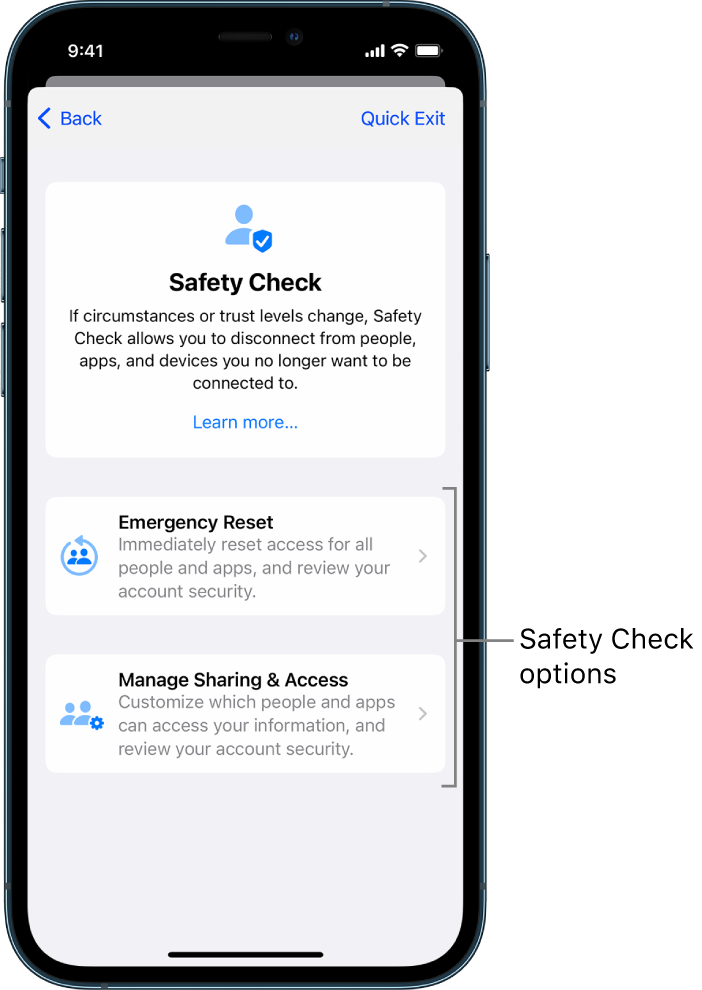Have you misplaced your iPhone or are you curious about your friends’ whereabouts? Perhaps you’re looking to disconnect from the grid or erase data from an old device. Apple’s “Find My” setting is designed for such scenarios, offering precise location tracking and a sound feature to help locate lost devices. However, if you’re ready to turn off this function or remove a device from the list, here’s a step-by-step guide.
How to Turn Off Find My iPhone:
- Open the Settings app on your Apple device.
- At the top of the screen, tap your name to access your Apple ID settings.
- Scroll down to find the “Find My” settings.
- To disable the entire function, select the first “Find My iPhone” option.
- Toggle the switch for “Find My iPhone” to the off position.
- Additionally, you can turn off “Find My Network,” allowing you to locate your iPhone even when it’s offline. You can also disable “Send Last Location,” a feature that helps find your device if the battery is depleted.
- Enter your Apple ID credentials to confirm your decision to deactivate the Find My iPhone feature.
How to Remove a Device from Find My iPhone:
- Open the “Find My” app on your Apple device.
- Navigate to the bottom menu and select “Devices” to view a list of devices currently linked to Find My.
- Choose the device you wish to remove.
- Click “Remove This Device” at the bottom of the pop-up window. Alternatively, swipe left on the device, revealing a trash can icon, and click it to remove the device.
These simple steps allow you to manage your Find My iPhone settings efficiently. Whether you’re turning off the feature for privacy reasons or removing an old device from the list, Apple provides straightforward options.
More Insights:
Apple’s “Find My” feature is not only limited to locating your own devices but also helps you keep tabs on friends and their devices. If you ever find yourself in need of managing multiple contacts on your iPhone or exploring features like dark mode on your Mac, “Just Curious” section aims to answer your everyday queries. From device-related questions like resetting your iPhone to broader topics, we’re here to provide comprehensive answers.
In the ever-evolving world of technology, staying informed about the functionalities of your devices is crucial. Whether you’re a seasoned user or a newcomer, discovering new features and troubleshooting common issues ensures a seamless experience. Explore our “Just Curious” section for a wealth of information to enhance your tech knowledge.